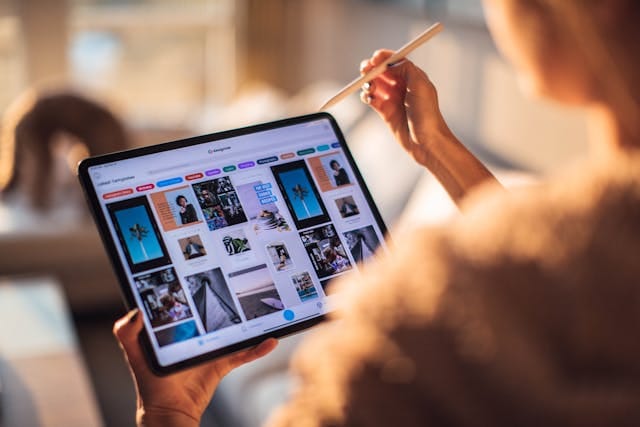The Apple Pencil’s Potential and the Frustrations of Writing Weird
The Apple Pencil is celebrated for transforming how users interact with their iPads. Artists sketch intricate designs, students take handwritten notes, and professionals annotate documents—all with fluidity and precision. However, as seamless as the experience is supposed to be, occasional hiccups can disrupt the magic. Many users encounter an issue they might describe as “Apple Pencil writing weird.”
This anomaly manifests in various ways—lines appearing jagged, inconsistent pressure sensitivity, unexpected lags, or even unregistered strokes. For those relying on the Apple Pencil for work or creative projects, these glitches can be more than a minor inconvenience. Understanding why these issues occur and how to resolve them is crucial for restoring the Apple Pencil’s full potential.
In this comprehensive guide, we’ll explore why your Apple Pencil might be writing weird, common causes of this problem, and detailed solutions. From hardware fixes to software optimizations, you’ll gain actionable insights to ensure your Apple Pencil performs flawlessly.
Understanding the “Apple Pencil Writing Weird” Problem
When users notice their Apple Pencil writing weird, it can often be traced back to one or more of these root causes:
- Hardware Wear and Tear: The tip of the Apple Pencil degrades over time, affecting accuracy.
- Software Bugs: Outdated iOS versions or app glitches can interfere with performance.
- Environmental Factors: Interference from screen protectors or dirty screens may result in poor response.
- Battery Issues: A low or inconsistent charge can lead to erratic behavior.
Each of these factors can play a role, and understanding them is the first step toward solving the problem.
Checking and Replacing the Apple Pencil Tip
One of the most common reasons behind the Apple Pencil writing weird is wear and tear on the Pencil’s tip.
Signs Your Pencil Tip Needs Replacement:
- The Pencil feels less responsive.
- Pressure sensitivity is inconsistent.
- Lines on the screen appear broken or uneven.
How to Replace the Tip:
- Unscrew the current tip by turning it counterclockwise.
- Replace it with a new tip, which can be purchased from Apple or authorized retailers.
- Tighten the new tip by screwing it clockwise until secure.
By maintaining the Pencil tip in good condition, you can ensure smoother interactions and reduce the chances of erratic writing behavior.
Calibrating Your iPad for Optimal Apple Pencil Performance
When your Apple Pencil is writing weird, recalibrating your iPad’s settings can often resolve the issue.
Steps to Recalibrate:
- Go to Settings > Accessibility > Touch and adjust any pressure sensitivity settings.
- Test your Pencil in multiple apps to determine if the issue is app-specific.
- Restart your iPad to reset its touch and Pencil recognition.
Calibrating ensures that the iPad and Pencil are in sync, improving the accuracy of strokes and eliminating glitches.
Updating iOS and Apps for Bug Fixes
Outdated software can introduce bugs, including issues with the Apple Pencil. Keeping your iOS and apps up to date is crucial for resolving such glitches.
Steps to Update:
- Update iOS:
- Go to Settings > General > Software Update.
- Download and install the latest version.
- Update Apps:
- Open the App Store and check for updates under Your Account > Updates Available.
Developers often release patches to address performance issues, making updates an essential step in troubleshooting.
Cleaning the iPad Screen and Pencil Tip
A dirty screen or Pencil tip can cause the Apple Pencil to write weird. Oils, dust, and debris interfere with the touch sensitivity of the iPad, leading to inaccurate strokes.
How to Clean:
- Use a microfiber cloth to gently wipe the iPad screen.
- Dampen the cloth with a 70% isopropyl alcohol solution for stubborn smudges.
- Clean the Pencil tip with a soft, dry cloth.
Regular cleaning not only enhances performance but also prolongs the lifespan of your devices.
Removing or Adjusting Screen Protectors
While screen protectors are excellent for preventing scratches, they can sometimes interfere with the Apple Pencil’s responsiveness.
Testing for Issues:
- Remove the screen protector temporarily and test the Apple Pencil’s performance.
- If the problem is resolved, consider switching to a Pencil-compatible screen protector, such as a matte or paper-like film.
Screen protectors designed specifically for the Apple Pencil ensure compatibility and minimize interference.
Resolving Connectivity Problems
Bluetooth connectivity issues between the iPad and Apple Pencil can cause erratic behavior.
Reconnecting Your Apple Pencil:
- Go to Settings > Bluetooth and ensure it’s enabled.
- Tap the i icon next to your Apple Pencil and select Forget This Device.
- Re-pair the Pencil by connecting it to the iPad via its magnetic charging dock or Lightning port.
A stable Bluetooth connection is critical for consistent performance.
Managing Battery Levels and Charging
Low or inconsistent battery levels can make the Apple Pencil write weird.
Tips for Battery Management:
- Regularly charge the Pencil to prevent interruptions.
- Avoid overcharging or letting the Pencil sit unused for extended periods without charging.
- Use the Battery Widget on your iPad to monitor Pencil charge levels.
Keeping the battery healthy ensures optimal performance during use.
Using Compatible Apps for the Apple Pencil
Not all apps are optimized for the Apple Pencil. If your Apple Pencil writes weird, the issue may be specific to the app you’re using.
Recommended Apps:
- Procreate for artists.
- GoodNotes or Notability for note-taking.
- Affinity Designer for advanced graphic design.
Switching to a compatible app can dramatically improve your experience.
When to Seek Professional Help
If none of the above solutions resolve the Apple Pencil writing weird issue, it may indicate a hardware defect.
Steps to Seek Help:
- Contact Apple Support for troubleshooting and diagnostic services.
- Visit an Apple Store or authorized service provider for a hands-on evaluation.
- If under warranty, request a replacement Pencil or repair.
Professional assistance ensures that deeper issues are identified and resolved efficiently.
Conclusion: Restoring Your Apple Pencil to Perfection
The Apple Pencil is an incredible tool that enhances productivity and creativity, but occasional issues like the Apple Pencil writing weird can hinder its functionality. By understanding the common causes and implementing the solutions outlined in this guide, you can restore your Pencil to its full potential.
From simple fixes like replacing the tip and cleaning the screen to more advanced steps like recalibrating your iPad and updating software, there’s a solution for every issue. Should problems persist, Apple’s robust support network is there to assist you.
Investing time in maintaining your Apple Pencil ensures that it remains a reliable companion for all your digital endeavors. With the right care and troubleshooting, the days of weird writing will soon be behind you.