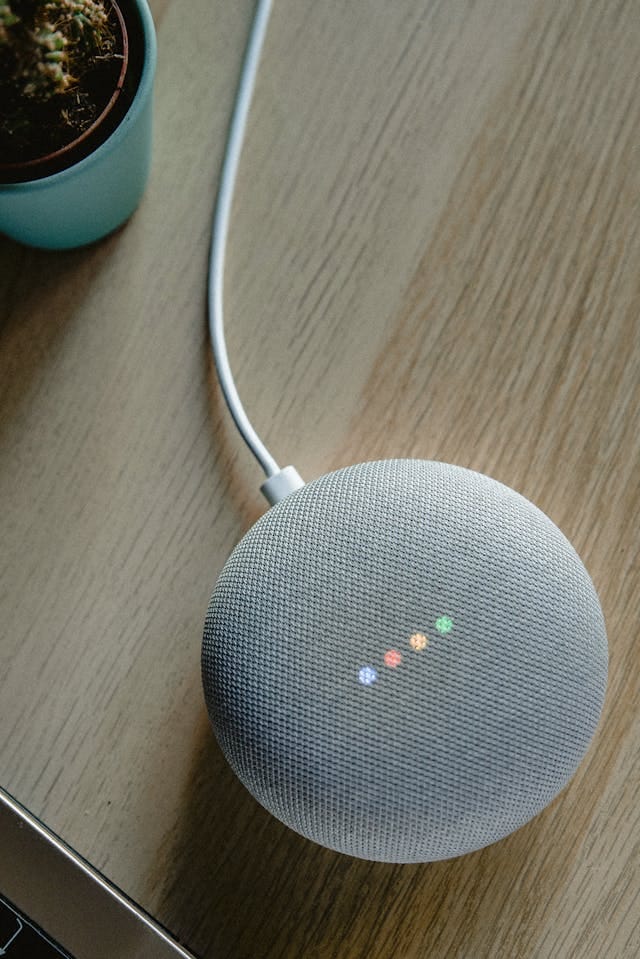Smart home technology has revolutionized the way we interact with our devices and manage our living spaces. Among the leaders in this revolution is Google, whose Google Home app has become a central hub for controlling smart devices like thermostats, lights, security cameras, and even streaming gadgets like Chromecast. While the app is readily available for mobile platforms like iOS and Android, many Mac users find themselves asking, “Can I use the Google Home app for Mac?”
In this comprehensive guide, we’ll explore everything you need to know about the Google Home app for Mac. Whether you’re looking to download the app, set it up, or troubleshoot issues, this article will walk you through every step. By the end, you’ll have a full understanding of how to maximize the capabilities of the Google Home app for Mac to manage your smart home efficiently.
Introduction to the Google Home Ecosystem
The Google Home ecosystem offers an easy-to-use, centralized platform for managing smart home devices. With just a few taps, users can control lighting systems, adjust thermostats, monitor security cameras, and stream content via Chromecast. The app is designed to simplify interactions with Google-compatible devices, providing a seamless experience.
However, for Mac users, the lack of an official Google Home app for Mac might seem like a limitation. This doesn’t mean you’re left out, though. There are several methods to access and use Google Home features on a Mac computer. These methods not only make it possible to set up and control smart devices but also allow you to fully integrate the Google Home ecosystem into your macOS workflow.
1. Is There an Official Google Home App for Mac?
Unfortunately, Google has not released an official Google Home app for Mac. The app is currently available only for iOS and Android devices. This can be frustrating for users who want to manage their smart home devices directly from their MacBooks, iMacs, or Mac Minis.
However, there are workarounds. Mac users can access Google Home functionality via web-based solutions, emulators, and third-party apps. These alternatives allow you to connect and control your smart home devices effectively, even without a native Mac application.
2. Downloading the Google Home App on Mac Using Emulators
One popular solution for Mac users is to download an Android emulator, such as BlueStacks or NoxPlayer, which allows you to run the Google Home app for Mac as if it were on an Android device.
Steps to Download Google Home App Using BlueStacks:
- Visit the BlueStacks website and download the emulator compatible with macOS.
- Install BlueStacks by following the on-screen instructions.
- Open BlueStacks and log in with your Google account.
- Search for the Google Home app in the Google Play Store within BlueStacks.
- Download and install the app.
Using this method, you can access the full functionality of the Google Home app for Mac via the emulator.
3. Using Google Home Features via Web Browsers
For those who prefer not to use emulators, accessing Google Home functionalities through a web browser is a simple and effective alternative. While you won’t find the exact interface of the Google Home app for Mac, many features can still be managed online.
How to Use Google Home in a Browser:
- Open Google Chrome or another browser.
- Navigate to the Google Home web interface.
- Log in with your Google account to access linked devices.
While the web version lacks some features found in the mobile app, it allows basic device management, making it a practical option for Mac users.
4. Setting Up Chromecast with Google Home on Mac
One of the most popular uses of the Google Home app for Mac is managing Chromecast devices. Here’s how you can set up and control Chromecast using your Mac:
Steps for Setup:
- Connect your Mac and Chromecast to the same Wi-Fi network.
- Open Google Chrome and click on the three-dot menu in the top-right corner.
- Select Cast and choose your Chromecast device.
- Follow the on-screen prompts to configure settings.
This method enables you to stream content seamlessly from your Mac to your Chromecast-enabled devices.
5. Controlling Smart Home Devices with the Google Home App for Mac
With the help of an emulator or browser-based solution, you can manage smart home devices linked to the Google Home ecosystem.
Device Categories You Can Control:
- Smart Lights: Turn lights on/off or adjust brightness and color.
- Thermostats: Control temperature settings for optimal comfort.
- Security Cameras: View live feeds or recorded footage.
- Speakers and Displays: Manage audio playback and linked routines.
Each device can be accessed and controlled in real time, ensuring you have full control over your smart home from your Mac.
6. Benefits of Using the Google Home App on Mac
Using the Google Home app for Mac offers several advantages:
- Larger Screen: Enjoy enhanced visibility and easier navigation on a Mac.
- Keyboard Control: Type commands or configure settings faster with a keyboard.
- Integration with macOS: Access smart home functions alongside your macOS applications.
These benefits make the Google Home app an essential tool for Mac users managing multiple devices.
7. Troubleshooting Common Issues
When using the Google Home app for Mac through emulators or browsers, you might encounter some challenges.
Common Problems and Fixes:
- App Crashes: Ensure your emulator is updated to the latest version.
- Connectivity Issues: Verify that your Mac and smart devices are on the same Wi-Fi network.
- Lag in Controls: Close unnecessary background applications to free up system resources.
Following these troubleshooting steps ensures a smoother experience with the app.
8. Integrating Google Home with macOS Automations
Advanced users can create custom automations to enhance their experience with the Google Home app for Mac. By integrating Google Home with macOS shortcuts or third-party automation apps, you can streamline tasks like controlling lights or adjusting temperature settings.
Example Automation:
- Use macOS’s Shortcuts app to trigger specific Google Home routines via voice commands or key combinations.
This adds another layer of functionality, making your Mac a true command center for your smart home.
9. Comparing Google Home to Other Smart Home Apps for Mac
While the Google Home app for Mac is a robust solution, it’s worth comparing it to other options, such as Apple HomeKit or Amazon Alexa.
Google Home vs. HomeKit:
- Compatibility: Google Home supports a broader range of devices.
- Ease of Use: Apple’s Home app integrates seamlessly with macOS but has fewer device options.
Understanding these differences helps you decide which platform best suits your needs.
10. Future Possibilities for the Google Home App on Mac
As smart home technology evolves, there’s hope that Google might release an official Google Home app for Mac. Until then, workarounds like emulators and web-based solutions fill the gap effectively.
What to Expect in the Future:
- A native macOS app with full Google Home functionalities.
- Enhanced integration with Apple’s ecosystem for seamless performance.
Staying informed about these developments ensures you’re ready to adopt new solutions as they become available.
Conclusion: Making the Most of the Google Home App for Mac
Although there isn’t an official Google Home app for Mac, users can still access its features through alternative methods like emulators and web browsers. These solutions allow you to control smart home devices, manage Chromecast settings, and create custom automations, all from your Mac.
By following the steps outlined in this guide, you’ll overcome the limitations of the missing native app and unlock the full potential of your Google Home ecosystem on macOS. As technology advances, the possibilities for seamless smart home management will only continue to grow, making now the perfect time to master these tools.