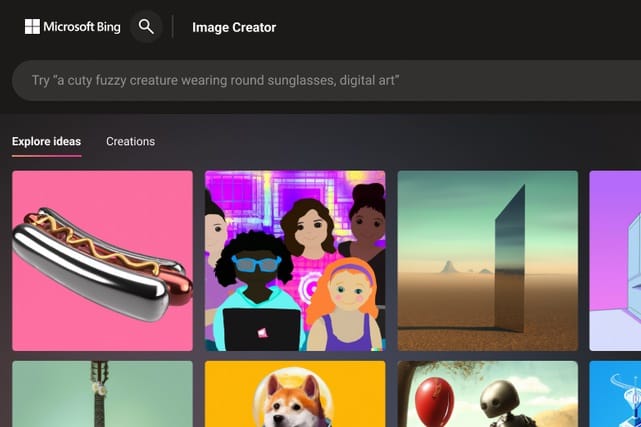In today’s digital landscape, creating stunning visuals quickly and efficiently is crucial. How to use Bing Image Creator is a topic that many people are curious about, especially with the rise of AI-driven design tools. Bing Image Creator, powered by DALL-E, allows users to generate unique images based on textual prompts, making it an invaluable tool for content creators, marketers, and anyone looking to enhance their visual projects.
Whether you need eye-catching graphics for social media, illustrations for presentations, or simply want to explore your creative ideas, learning about using Bing Image Creator can significantly streamline your process. This guide will walk you through the steps required to leverage this innovative platform effectively.
From understanding the interface to crafting the perfect prompts, we will cover everything you need to know about using this tool. By the end of this quick guide, you’ll be equipped with the knowledge and skills to create engaging images that capture your audience’s attention. Let’s dive into the details of how to get started with Bing Image Creator!
1. Accessing Bing Image Creator
To begin, you’ll need to access the Bing Image Creator. You can find it by searching for “Bing Image Creator” in your web browser or navigating directly to the Bing Image Creator page. Ensure you’re logged into your Microsoft account to unlock all features.
2. Understanding the User Interface
Once you’ve opened the Bing Image Creator, you’ll notice a user-friendly interface. The main elements include:
- Text Input Box: Where you’ll enter the prompt describing the image you want to create.
- Generate Button: Clicking this will prompt the AI to create images based on your input.
- Gallery Section: This area displays the images generated based on your prompts, allowing you to choose your favorite.
Familiarizing yourself with these components is essential to understand using Bing Image Creator effectively.
3. Crafting Effective Prompts
The key to getting the best results from Bing Image Creator lies in the prompts you provide. Here are some tips for crafting effective prompts:
- Be Descriptive: Use clear and detailed descriptions to guide the AI.
- Specify Styles: If you prefer a particular artistic style (e.g., “watercolor,” “photorealistic”), include that in your prompt.
- Use Keywords: Incorporate relevant keywords to enhance the likelihood of generating the desired image.
For example, instead of saying “a dog,” you might say “a fluffy golden retriever sitting in a sunny park.” This precision is vital for understanding the use of Bing Image Creator effectively.
4. Generating Images
After entering your prompt, click the Generate button. The AI will process your request and display several image options based on your description. This process typically takes only a few seconds.
- Explore Options: Review the generated images and feel free to refine your prompt if the results are not satisfactory. Adjusting your input can lead to more desirable outcomes.
5. Downloading and Sharing Images
Once you find an image you like, you can download it directly to your device:
- Right-click on the image and select “Save Image As” to store it on your computer.
- Alternatively, you can share the image directly from the Bing Image Creator by clicking the share button if you’re logged in.
This ease of use is a significant aspect of using Bing Image Creator for your projects.
6. Advanced Features and Tips
As you become more familiar with Bing Image Creator, explore its advanced features:
- Image Variations: You can request variations of a generated image to see alternative designs based on the same prompt.
- Image Editing: Some versions may allow basic editing tools for minor adjustments after creation.
Understanding these features will enhance your experience and allow you to maximize the tool’s capabilities.
7. Troubleshooting Common Issues
If you encounter issues while using Bing Image Creator, consider the following troubleshooting tips:
- Check Internet Connection: A stable internet connection is necessary for optimal performance.
- Clear Cache: Sometimes, clearing your browser cache can resolve loading issues.
- Rephrase Prompts: If images aren’t generating as expected, try rephrasing your prompts for better clarity.
8. Exploring Bing Image Creator’s Capabilities
Bing Image Creator offers a range of capabilities that go beyond just generating images. Here are some additional features and uses:
8.1 Generating Art for Different Purposes
Whether you need graphics for:
- Social Media: Create engaging posts and stories that capture attention.
- Marketing: Design ads and promotional materials with unique visuals.
- Educational Resources: Generate illustrations for teaching materials or presentations.
Understanding how to use the Bing Image Creator can help you meet the diverse needs of various projects.
8.2 Collaborating with Teams
If you’re part of a team or organization, consider using Bing Image Creator for collaborative projects. You can:
- Share Generated Images: Easily share the created images with your team members for feedback.
- Brainstorm Ideas: Use the tool during brainstorming sessions to visualize concepts in real-time.
This collaborative approach can enhance creativity and lead to more innovative outcomes.
8.3 Creating Custom Graphics for Events
Planning an event? Use Bing Image Creator to design custom graphics that reflect your theme. You can create:
- Invitations: Generate unique invitations that stand out.
- Event Banners: Design eye-catching banners for online or physical events.
- Social Media Posts: Craft posts to promote your event in advance.
By mastering the use of Bing Image Creator, you can ensure your event has a professional and polished look.
9. Staying Updated with Bing Image Creator
Bing Image Creator is constantly evolving, with new features and updates regularly introduced. To make the most of the tool:
- Follow Official Channels: Keep an eye on Bing’s official blog or social media accounts for announcements regarding updates or new features.
- Join User Communities: Engage with other users through forums or social media groups to share tips and experiences.
Staying informed will enhance your skills and ensure you are using Bing Image Creator to its fullest potential.
10. Real-World Applications
Let’s look at some real-world applications of Bing Image Creator in various industries:
10.1 Marketing and Advertising
In the marketing realm, visuals play a critical role in grabbing attention and conveying messages. Marketers can utilizie Bing Image Creator to produce:
- Social Media Content: Unique visuals tailored to specific campaigns.
- Website Graphics: Custom images for blog posts or landing pages that resonate with the target audience.
- Promotional Materials: Flyers, brochures, and email graphics that enhance branding efforts.
10.2 Education
Educators can harness Bing Image Creator to create engaging materials for students:
- Visual Aids: Generate illustrations for lesson plans, helping to clarify complex topics.
- Custom Worksheets: Design worksheets with unique images that capture students’ interest.
- Presentation Graphics: Create visually appealing slides for presentations, making learning more interactive.
11. SEO and Content Creation
Content creators can benefit significantly from how to use Bing Image Creator. When crafting blog posts, articles, or social media content, having custom visuals can improve:
- Engagement: High-quality images can increase user engagement and time spent on pages.
- Shareability: Unique visuals are more likely to be shared, expanding your reach.
When using Bing Image Creator, remember to optimize the images for SEO by:
- Using Descriptive Filenames: Name your files with relevant keywords.
- Adding Alt Text: Include alt text for accessibility and SEO benefits.
12. Tips for Getting Inspired
Sometimes, coming up with prompts can be challenging. Here are ways to spark inspiration:
- Explore Online Resources: Websites like Pinterest and Unsplash can provide visual inspiration that helps you frame your prompts.
- Follow Trends: Stay updated on current design trends by checking design blogs and social media.
- Look at Competitors: Analyze how others in your field are using visuals to inspire your own ideas.
Conclusion
Learning how to use the Bing Image Creator opens up a world of creative possibilities. By following this guide, you can easily access the tool, craft effective prompts, and generate stunning images that meet your needs. As you experiment and practice, you’ll discover the nuances of the platform and develop your unique style of visual storytelling.
This powerful AI-driven tool is designed to streamline your creative process, making it easier than ever to produce high-quality images. Whether you’re creating content for personal projects, business presentations, or social media, mastering how to use the Bing Image Creator will undoubtedly elevate your visual communication skills.
To summarize, Bing Image Creator provides an easy-to-use interface, numerous capabilities for different applications, and opportunities for collaboration and inspiration. Dive into this innovative platform, and you’ll find yourself creating impressive visuals that resonate with your audience.
For more in-depth information on using Bing Image Creator and other AI tools, consider visiting the following resources: