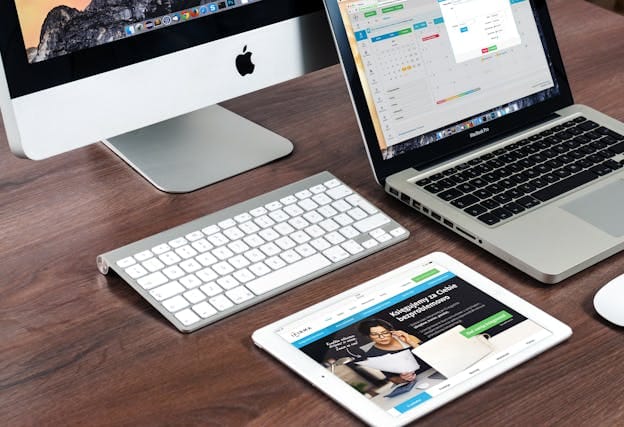Introduction: Unlocking the Power of Link iCloud
In today’s interconnected digital world, managing and sharing your data seamlessly across devices is crucial. Apple’s iCloud service revolutionizes how we store, share, and access files, photos, and documents, making the concept of link iCloud a cornerstone of productivity and convenience. Whether you’re an Apple enthusiast managing multiple devices or someone who wants to share data with non-Apple users, understanding how to utilize iCloud links can simplify your digital life.
At its core, link iCloud allows users to share files, photos, and other content stored on iCloud with a simple, secure link. This feature is particularly useful for collaboration, quick file sharing, and ensuring your data remains accessible no matter where you are. In this comprehensive guide, we will explore the ins and outs of iCloud links, from their creation to their advanced uses, helping you unlock the full potential of Apple’s ecosystem.
If you’ve ever wondered about iCloud Drive links, sharing photo albums with a single click, or even integrating iCloud with other cloud platforms, this guide is for you. Let’s dive in and discover the incredible world of link iCloud technology.
What Is “Link iCloud” and Why Does It Matter?
Link iCloud refers to the ability to generate and share links for files, photos, and folders stored in your iCloud account. By creating a secure, shareable link, you can give others access to specific items in your iCloud storage, without compromising the privacy of your other data.
This feature is perfect for:
- Sharing large files that can’t be emailed.
- Collaborating on projects stored in iCloud Drive.
- Sending photo albums to friends and family.
- Providing temporary access to documents or media.
With link iCloud, Apple users can enjoy a streamlined sharing experience that rivals—and in many cases surpasses—similar services like Google Drive or Dropbox.
How to Create an iCloud Drive Link
Creating an iCloud Drive link is a straightforward process, whether you’re on an iPhone, iPad, or Mac. Here’s a step-by-step guide to help you get started:
On iPhone or iPad:
- Open the Files app and navigate to the item you want to share.
- Press and hold the file or folder, then tap Share.
- Select Copy iCloud Link from the menu.
- A unique iCloud Drive link will be generated and copied to your clipboard, ready to share.
On Mac:
- Open Finder and locate the file or folder in your iCloud Drive.
- Right-click on the item and select Share > Copy iCloud Link.
- Paste the link into an email, message, or document to share it.
Once shared, the recipient can click the link to access the content in their browser or Apple devices, depending on the permissions you’ve set.
Enhancing Collaboration with Link iCloud
One of the most powerful features of link iCloud is its ability to foster collaboration. By sharing editable documents or project folders, you can work with others in real time, making changes that sync automatically across devices.
Use Cases for Collaboration:
- Team Projects: Share and edit documents, spreadsheets, or presentations stored in iCloud Drive.
- Creative Work: Collaborate on photo and video albums, with everyone contributing their content.
- Family Sharing: Share a family calendar or important documents like receipts and warranties.
Apple’s seamless integration of iCloud links into its productivity apps, like Pages, Numbers, and Keynote, ensures a smooth experience for users.
Sharing Photos with iCloud Photo Links
Photos often occupy a significant portion of iCloud storage, and sharing them is one of the most popular uses of link iCloud.
How to Create an iCloud Photo Link:
- Open the Photos app on your iPhone or iPad.
- Select the photos or albums you want to share.
- Tap the Share icon and choose Copy iCloud Link.
- Share the link with your intended recipients via email, text, or social media.
Recipients don’t need an Apple device to view the shared photos, making this feature an excellent option for sharing with Android or Windows users.
Linking iCloud with Other Cloud Platforms
While iCloud is a robust storage solution, there are times when integration with other platforms, such as Google Drive or Dropbox, is beneficial.
How to Link Google Drive to iCloud:
- Use a third-party app like CloudMounter to manage files across multiple cloud services.
- Log in to both your iCloud and Google Drive accounts through the app.
- Transfer or sync files between platforms effortlessly.
This functionality ensures that you can maximize the benefits of both iCloud and other storage systems, enhancing your workflow.
Security Features of Link iCloud
Apple places a premium on user privacy, and link iCloud is no exception. Every shared link is encrypted, ensuring that only the intended recipients can access the content.
Additional Security Measures:
- Permission Settings: Control whether recipients can view or edit the files.
- Expiration Dates: Set time limits for how long the link remains active.
- Revoking Access: Disable a link at any time through the Files or Photos app.
These features make link iCloud a secure option for sharing sensitive or personal content.
Troubleshooting Common Link iCloud Issues
While link iCloud is designed to be intuitive, users may encounter occasional issues. Here are some common problems and their solutions:
Problem: Link Not Generating
- Solution: Ensure you have sufficient iCloud storage and a stable internet connection.
Problem: Recipient Can’t Access the Link
- Solution: Check the permissions set when creating the link and verify the recipient’s email address or phone number.
Problem: Link Expired Too Soon
- Solution: Adjust the expiration settings or reissue a new link if needed.
With these troubleshooting tips, you can ensure a smooth sharing experience every time.
Advanced Features of Link iCloud
For power users, link iCloud offers advanced features that go beyond basic sharing:
- Customizing Links: Add personalized labels to links for better organization.
- Integrating with Automation: Use Shortcuts on iOS to automate the creation and sharing of iCloud links.
- Backup Solutions: Create backup links for important files to ensure quick access in emergencies.
These features cater to users who want to take full advantage of iCloud’s capabilities.
The Future of Link iCloud
As Apple continues to innovate, the future of link iCloud looks promising. Upcoming features may include:
- Expanded Sharing Options: Integration with third-party collaboration tools like Slack or Microsoft Teams.
- Enhanced AI Assistance: Smart suggestions for frequently shared files or recipients.
- Increased Compatibility: Improved functionality for non-Apple users.
Apple’s commitment to user-centric design ensures that iCloud will remain a cornerstone of digital storage and sharing.
Conclusion: Why Link iCloud is a Must-Have Feature
The link iCloud feature embodies Apple’s dedication to creating intuitive, powerful, and secure solutions for its users. Whether you’re sharing photos with loved ones, collaborating on work projects, or simply ensuring access to important files, iCloud links offer unparalleled convenience and reliability.
As our reliance on cloud storage grows, mastering tools like link iCloud becomes essential. By embracing its capabilities, you can streamline your workflow, enhance collaboration, and enjoy peace of mind knowing your data is secure and accessible anytime, anywhere.