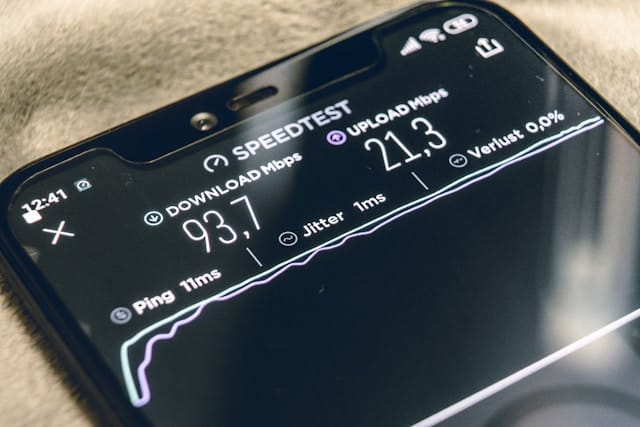In today’s digital world, slow internet speeds can be frustrating, whether you’re working, gaming, or streaming. How to boost internet speed is a common question for those who experience frequent lags or buffering issues. Thankfully, there are several practical and effective ways to improve your internet performance, from adjusting router settings to upgrading hardware. This guide provides 12 proven strategies to boost your internet speed, improve Wi-Fi performance, and ensure a smooth online experience. By following these steps, you’ll be well-equipped to diagnose speed issues and maximize your internet potential.
How to Boost Internet Speed: A Step-by-Step Guide
Understanding Internet Speed Basics
Before diving into how to boost internet speed, it’s helpful to understand what factors affect internet speed in the first place. Internet speed can be influenced by a range of elements, including your service plan, router placement, device settings, and even your internet provider. Knowing these details will help you make informed decisions when trying to boost speed on your network.
How to Boost Internet Speed by Restarting Your Router
One of the easiest and often overlooked methods is to simply restart your router. Over time, routers can slow down due to various background processes, so a reboot can refresh its functions.
- Unplug the Router: Disconnect the router from its power source.
- Wait for 30 Seconds: Allow the router to rest, giving it time to cool down.
- Plug Back In: Reconnect and wait for it to reboot fully.
This straightforward solution answers a common question: how to boost internet speed without any complex setups. It’s a simple, yet effective way to enhance performance.
How to Boost Internet Speed by Positioning the Router Correctly
Router placement significantly impacts Wi-Fi coverage and speed. By placing your router in an optimal location, you can maximize your internet performance.
- Central Location: Place your router in the center of your home to ensure even coverage.
- Avoid Obstacles: Keep the router away from walls, metal objects, and electronic devices, as they can disrupt signals.
- Elevate the Router: Place the router on a shelf or mount it on a wall for better range.
Effective positioning helps answer how to boost internet speed by minimizing obstructions and extending Wi-Fi reach.
How to Boost Internet Speed by Updating Router Firmware
Router manufacturers release firmware updates to improve performance, fix bugs, and increase speed capabilities.
- Access Router Settings: Open a browser, enter your router’s IP address, and log in.
- Check for Updates: Navigate to the firmware or maintenance section and look for any available updates.
- Download and Install: Follow the instructions to complete the update.
Updating firmware is a technical but effective method to boost internet speed, as it enhances your router’s functionality and compatibility with modern devices.
How to Boost Internet Speed by Using a Wired Connection
While Wi-Fi is convenient, a wired Ethernet connection typically provides faster, more stable speeds.
- Connect via Ethernet: Plug an Ethernet cable directly from your router into your device.
- Disable Wi-Fi on the Device: For best results, turn off Wi-Fi to ensure your device solely relies on the wired connection.
This direct connection helps to boost internet speed on devices where speed is critical, such as gaming consoles or desktop computers.
How to Boost Internet Speed by Adjusting Wi-Fi Channel
In densely populated areas, overlapping Wi-Fi channels can lead to interference and reduced speed. Changing your router’s Wi-Fi channel can help.
- Log into Your Router: Open a browser, enter your IP address, and log into your router.
- Select a Different Channel: In the Wi-Fi settings, switch to a less crowded channel, such as channels 1, 6, or 11.
- Save Changes: Reboot the router if necessary to apply the new settings.
Understanding how to boost internet speed by selecting the best Wi-Fi channel helps reduce interference from neighboring networks.
How to Boost Internet Speed by Disabling Unnecessary Devices
The more devices connected to your network, the more bandwidth is consumed, which can lead to slowdowns.
- Identify Connected Devices: Access your router’s settings to see which devices are currently connected.
- Disconnect Unused Devices: Remove any devices that don’t need internet access.
- Limit Bandwidth-Hogging Apps: On active devices, close applications or downloads that use a significant amount of bandwidth.
By managing device connections, you can boost internet speed for the devices that matter most.
How to Boost Internet Speed by Upgrading Your Router
If your router is outdated, it may not support the latest internet speeds available on your plan.
- Research Routers: Look for routers with modern features, like dual-band support and Wi-Fi 6.
- Consult Your ISP: Some ISPs offer upgraded routers for free or a small monthly fee.
- Install and Configure: Set up the new router and adjust settings as needed to maximize speed.
Upgrading your router answers how to boost internet speed by providing modern technology that handles higher speeds and reduces lag.
How to Boost Internet Speed by Using a Wi-Fi Extender
In larger homes or buildings with multiple floors, a single router may struggle to cover the entire area.
- Purchase a Wi-Fi Extender: Choose an extender compatible with your router model.
- Set Up Extender: Position the extender halfway between your router and the area with weak signal.
- Configure Settings: Follow the manufacturer’s instructions to link the extender to your network.
A Wi-Fi extender is a helpful solution for those wondering how to boost internet speed in large spaces with dead zones.
How to Boost Internet Speed by Limiting Background Processes
Some background applications, like automatic updates and file syncing, can consume bandwidth without you realizing it.
- Monitor Bandwidth Usage: Use Task Manager on Windows or Activity Monitor on Mac to see which apps use the most data.
- Pause Background Processes: Disable or delay updates during high-usage times.
- Close Unnecessary Apps: Close programs that run in the background and consume bandwidth.
Limiting these processes addresses how to boost internet speed on individual devices, especially during peak hours.
How to Boost Internet Speed with Quality of Service (QoS) Settings
QoS settings prioritize certain types of traffic over others, which can help improve speed for specific activities, like streaming or gaming.
- Access Router Settings: Log in to your router and locate the QoS section.
- Set Priorities: Assign priority to specific devices or types of traffic.
- Save Changes: Apply the settings and reboot the router.
Configuring QoS is a technical but powerful solution to how to boost internet speed for high-demand applications.
How to Boost Internet Speed by Changing DNS Settings
DNS servers translate domain names into IP addresses, and switching to a faster DNS can improve browsing speed.
- Find DNS Providers: Common options include Google DNS and Cloudflare DNS.
- Update DNS on Your Device: Go to your device’s network settings and replace the default DNS with your chosen provider.
- Test Speed: After changing, check if browsing speeds have improved.
This DNS adjustment is another method to boost internet speed by optimizing the way your device accesses web pages.
Conclusion
Boosting your internet speed doesn’t have to involve complicated setups or expensive upgrades. Understanding how to boost internet speed involves simple steps like repositioning your router, upgrading outdated equipment, and adjusting device settings. Each method discussed here is designed to improve connectivity, enhance Wi-Fi performance, and give you a seamless online experience. By implementing these techniques, you’ll see an immediate improvement in speed and reliability. Prioritizing a few changes can lead to noticeable results, and with consistent maintenance, you can keep your internet running at peak performance.