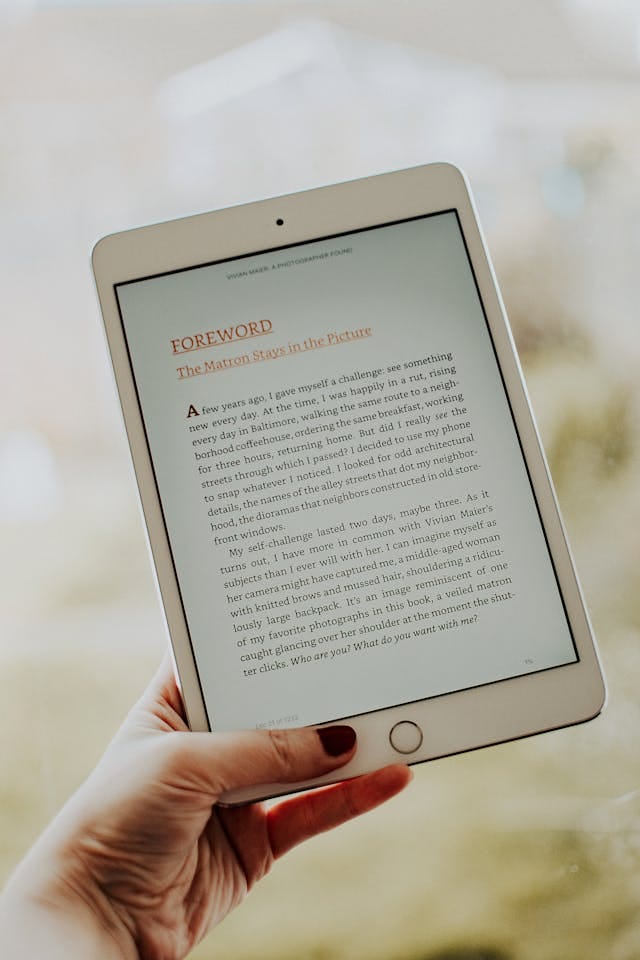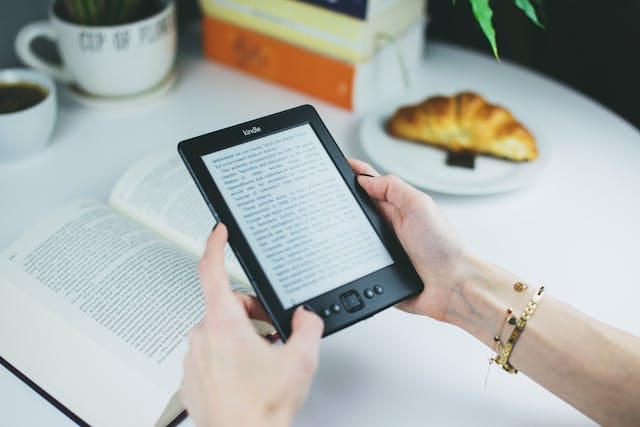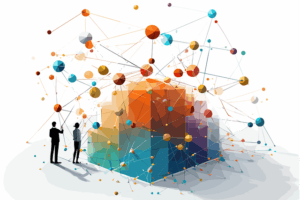Reading is one of the most enriching experiences, and with the Kindle, it’s easier than ever to carry your library everywhere. However, optimizing your Kindle for comfort starts with getting the text size right. This guide provides a detailed look at how to adjust font size on Kindle, ensuring a personalized reading experience. Whether you’re using a Kindle Paperwhite or any other model, these 10 comprehensive steps will cover everything you need to know.
Getting to Know How To Adjust Font Size on Kindle
When it comes to reading on your Kindle, comfort is key. One of the simplest ways to enhance your reading experience is to adjust font size on Kindle to suit your preferences. With adjustable font sizes and styles, Kindle devices cater to a diverse range of users, from those who prefer compact text to those who need larger fonts for better visibility.
This blog post serves as a complete guide for Kindle users looking to optimize their reading experience. From basic settings to advanced tips, we’ll ensure you have all the knowledge you need to make the most of your device.
Why Adjusting Font Size on Kindle Matters
Reading preferences vary greatly among users. Some prefer small, compact fonts to fit more text on a page, while others need larger fonts for better readability. Adjusting the font size isn’t just about comfort—it’s about accessibility and ease of use.
Benefits of Adjusting Font Size on Kindle
- Reduced Eye Strain: Larger fonts are easier on the eyes, especially during extended reading sessions.
- Improved Focus: Finding the right text size can help you stay immersed in the story without distractions.
- Personalized Experience: Kindle allows you to tailor your reading environment to your liking, making each session more enjoyable.
Knowing how to adjust font size on Kindle empowers you to make reading a delightful and stress-free activity.
How to Adjust Font Size on Kindle
Adjusting the font size on your Kindle is a straightforward process. Follow these steps to ensure a smooth setup:
- Open a Book: Start by opening any book in your Kindle library.
- Access the Reading Menu: Tap the top of the screen to reveal the toolbar, then select the “Aa” icon.
- Select Font Size: Use the slider or predefined options to adjust the font size to your liking.
- Save Your Preferences: The settings will automatically apply to your current and future books.
By following these steps, you can easily adjust font size on Kindle and create a more enjoyable reading experience.
Exploring Font Options on Kindle
Beyond font size, Kindle offers a range of font styles to enhance your reading experience.
Popular Font Styles Available on Kindle
- Bookerly: A font designed specifically for Kindle, offering a modern and readable style.
- Sans Serif: Clean and simple, perfect for readers who prefer minimalistic text.
- OpenDyslexic: Tailored for readers with dyslexia, providing improved character recognition.
Experimenting with these fonts can further personalize your Kindle, complementing the ability to adjust font size on Kindle.
Adjusting Font Size on Kindle Paperwhite
The Kindle Paperwhite is one of the most popular models, offering excellent screen clarity and user-friendly customization options. Adjusting font size on this device is just as easy, with added features for optimal comfort.
Steps to Adjust Font Size on Kindle Paperwhite
- Access the Font Settings: Tap the top of the screen, then select the “Aa” icon.
- Use the Slider: Move the slider to increase or decrease font size.
- Preview Changes: View the changes instantly before finalizing your choice.
Learning how to adjust font size on Kindle Paperwhite ensures a tailored experience on this premium device.
Troubleshooting Issues When Adjusting Font Size on Kindle
Sometimes, users may face challenges when trying to adjust font size on Kindle. Here are some common problems and their solutions:
Problem: Font Size Doesn’t Change
Solution: Restart your Kindle and try again. Ensure your software is up to date.
Problem: Limited Font Options
Solution: Check if the book supports enhanced typesetting, which allows for more customization.
These troubleshooting tips will help you resolve any issues quickly and get back to reading comfortably.
Accessibility Features and Font Size Adjustment
For readers with visual impairments or other accessibility needs, adjusting font size is a crucial feature. Kindle devices are designed to support all users by offering advanced accessibility options.
Accessibility Tools on Kindle
- Screen Magnification: Allows readers to zoom in on text.
- Text-to-Speech: Converts written text into audio for an alternative reading method.
- Bold Fonts: Enhances text clarity by increasing contrast.
These features, combined with the ability to adjust font size on Kindle, make reading more inclusive for all.
Advanced Tips to Adjust Font Size on Kindle
To get the most out of your Kindle, consider these advanced tips:
- Sync Settings Across Devices: Adjust font size on one Kindle, and sync it across other devices using the same account.
- Experiment with Margins and Spacing: Customize page layout for better readability.
- Enable Dark Mode: Pair larger fonts with dark mode for reduced eye strain during nighttime reading.
These tips enhance the standard ability to adjust font size on Kindle, providing a truly customized reading experience.
Using Kindle Font Adjustments for Different Genres
Did you know that font preferences can vary based on the genre you’re reading? For instance:
- Novels: Medium-sized fonts with a serif style are ideal for immersive storytelling.
- Non-Fiction: Larger fonts help with focus and understanding complex concepts.
- Children’s Books: Bold and large fonts make the text engaging and easy to follow.
Learning to adjust font size on Kindle based on the content type ensures maximum enjoyment and comprehension.
Conclusion: Adjusting Font Size for the Best Kindle Experience
Your Kindle is more than just an e-reader; it’s a gateway to personalized reading. Knowing how to adjust font size on Kindle unlocks its full potential, providing a tailored experience that suits your needs.
Whether you’re reading a mystery novel or diving into a technical manual, the ability to customize font size and style enhances your overall reading experience. By following this guide, you’re well-equipped to make your Kindle a perfect companion for endless hours of enjoyable reading.