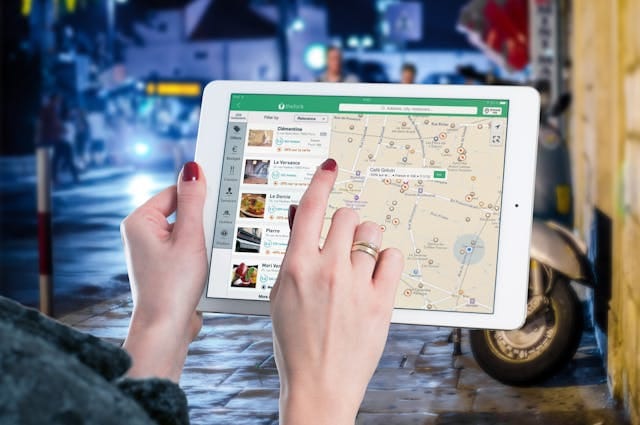Navigating new areas with limited internet access can be daunting, but iPhone Google Maps offline is here to save the day. This powerful feature allows iPhone users to download and access maps even without a Wi-Fi or cellular connection, making it ideal for international travelers, road trippers, and adventurers heading off the grid. This blog will cover everything you need to know about iPhone Google Maps offline, from downloading and managing maps to leveraging its unique benefits.
Introduction to iPhone Google Maps Offline
Staying connected is critical when exploring unknown destinations, but poor reception or a lack of data can make this a challenge. With iPhone Google Maps offline, you can confidently navigate without relying on an internet connection. This feature allows users to pre-download maps, ensuring that directions, routes, and essential navigation tools are readily available even in areas with poor connectivity.
Offline maps are a game-changer for travelers and everyday users alike. Whether you’re trekking through a national park, navigating an unfamiliar city, or trying to avoid data charges abroad, iPhone Google Maps offline is the perfect solution. The offline mode lets users access routes and landmarks without compromising their experience.
Google Maps is renowned for its reliability and versatility, and its offline functionality enhances its usefulness. This blog will take a deep dive into the nuances of using iPhone Google Maps offline, providing step-by-step guidance, troubleshooting tips, and practical advice to optimize your experience.
Why Use iPhone Google Maps Offline?
Using iPhone Google Maps offline offers numerous advantages for users, ranging from convenience to cost-saving benefits.
Key Benefits of Offline Maps
- Uninterrupted Navigation: Avoid interruptions caused by signal loss in remote areas.
- Data Savings: Reduce mobile data usage by relying on pre-downloaded maps.
- Enhanced Reliability: Always have access to essential navigation tools.
- Battery Efficiency: Offline maps can consume less battery than live navigation.
By downloading maps beforehand, you’re ensuring you’re prepared for any situation, making iPhone Google Maps offline an essential tool.
How to Download Maps on iPhone for Offline Use
Downloading offline maps on your iPhone is simple. With just a few taps, you can access detailed maps for offline navigation.
Steps to Download Offline Maps
- Open Google Maps: Launch the app on your iPhone.
- Search for a Location: Enter the name of the city, region, or area.
- Access the Location Panel: Tap on the location’s name or description at the bottom.
- Select “Download”: You’ll be prompted to adjust the map area. Confirm and download.
- Access Offline Maps: Once downloaded, your maps will be available in the “Offline Maps” section.
By following these steps, you can prepare your iPhone Google Maps offline for use anywhere, anytime.
Managing Offline Maps on iPhone
Once downloaded, managing your iPhone Google Maps offline ensures your maps remain accurate and useful.
Tips for Managing Offline Maps
- Regular Updates: Offline maps expire after 30 days. Regular updates are essential to keep the maps accurate.
- Delete Unused Maps: Free up storage space by removing maps you no longer need.
- Organize Your Maps: Rename downloaded maps to quickly locate the ones you need.
Managing your offline maps effectively guarantees a seamless navigation experience.
Features of iPhone Google Maps Offline
Many users assume that offline maps are limited in functionality, but iPhone Google Maps offline offers robust features even without an internet connection.
Available Features
- Turn-by-Turn Navigation: Get directions to your destination with GPS support.
- Landmarks and Points of Interest: Find restaurants, parks, and more within the map area.
- Custom Routes: Plan and save routes for your trips.
The extensive features of iPhone Google Maps offline ensure that you can confidently explore any destination.
Tips for Optimizing Offline Maps Usage
Make the most of your iPhone Google Maps offline experience with these practical tips.
Pro Tips
- Download Maps Before Travel: Avoid last-minute connectivity issues by downloading maps in advance.
- Zoom In and Out: Ensure the map area covers all possible routes and destinations.
- Use Wi-Fi for Downloads: Save data by downloading maps over Wi-Fi.
By implementing these tips, you’ll maximize the benefits of iPhone Google Maps offline.
Common Challenges and Solutions
Like any technology, iPhone Google Maps offline can sometimes present challenges. Here’s how to troubleshoot common issues.
Troubleshooting Offline Maps
- Storage Issues: If downloads fail, check your device’s storage capacity.
- Maps Not Updating: Ensure automatic updates are enabled.
- Navigation Not Loading: Verify that GPS is turned on.
Addressing these challenges ensures that your iPhone Google Maps offline remains reliable.
Advanced Uses for iPhone Google Maps Offline
Offline maps aren’t just for basic navigation. They can be leveraged for specialized purposes, enhancing their value.
Innovative Applications
- Outdoor Adventures: Navigate hiking trails and remote areas with ease.
- Travel Backup: Use offline maps as a fallback when other navigation tools fail.
- Custom Itineraries: Save specific areas and landmarks for personalized travel plans.
The flexibility of iPhone Google Maps offline makes it a versatile tool for various scenarios.
Comparing Google Maps Offline with Other Options
While iPhone Google Maps offline is a robust tool, it’s worth comparing it to other navigation solutions.
How It Compares
- Google Maps vs. Apple Maps: Google Maps provides more comprehensive offline features.
- Google Maps vs. Waze: Waze lacks the offline functionality offered by Google Maps.
- Google Maps vs. Paper Maps: Digital offline maps are more accurate and user-friendly.
These comparisons highlight why iPhone Google Maps offline stands out in the navigation world.
Conclusion
Navigating without internet access doesn’t have to be a challenge. With iPhone Google Maps offline, you can confidently explore cities, plan routes, and access essential navigation tools, all without worrying about connectivity. The convenience, reliability, and features of offline maps make them an indispensable tool for travelers and casual users alike.
By following the tips and guidelines outlined in this blog, you can unlock the full potential of iPhone Google Maps offline, ensuring that you’re always prepared for any journey. From downloading and managing maps to leveraging their advanced features, this guide equips you with the knowledge to make the most of this invaluable feature.