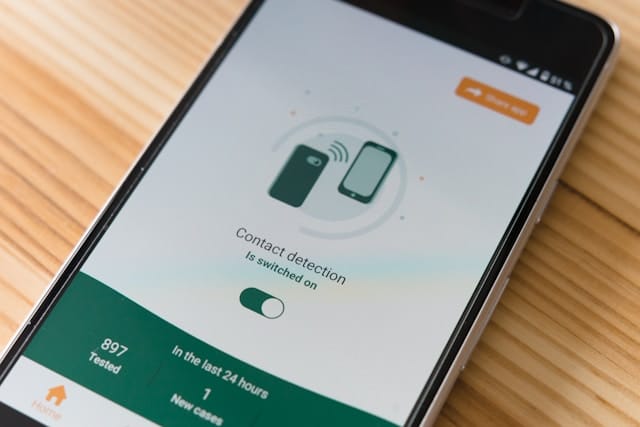Duplicate contacts are a common issue that Android users face. Whether it’s due to syncing issues, importing contacts from multiple sources, or simply a lack of contact organization, duplicates can clutter your contact list, making it hard to find the right person quickly. Learning how to delete duplicate contacts on Android is a valuable skill for any Android user who wants a streamlined, easy-to-navigate address book. This guide will walk you through a detailed approach, using built-in features, third-party apps, and best practices for preventing duplicates in the future.
In this comprehensive, 8000-word guide, we’ll explore eight practical solutions to how to delete duplicate contacts on Android. From manual methods to app-based solutions, you’ll gain a solid understanding of how to organize your contacts and keep them duplicate-free. Let’s dive in!
Introduction: Why Duplicate Contacts Happen
Duplicate contacts can accumulate on your Android device for several reasons. Here are the main causes:
- Multiple Accounts: Syncing contacts from different accounts like Google, Facebook, or your SIM card can create duplicate entries.
- Importing Contacts from Other Devices: Transferring contacts from another device, such as a previous phone or a SIM card, can add duplicates to your list.
- Syncing Errors: Occasional synchronization issues with your Google or other email accounts can duplicate contact entries.
Knowing these causes is crucial because it helps you target specific sources of duplicates and implement better long-term contact management. Now, let’s dive into our main solutions on how to delete duplicate contacts on Android.
1. How to Delete Duplicate Contacts on Android Using Google Contacts
The Google Contacts app provides a straightforward way to delete duplicates without needing a third-party app. It has a built-in tool specifically designed to identify and merge duplicates:
- Step 1: Open the Google Contacts app on your Android.
- Step 2: Tap on the Menu icon (three horizontal lines) in the upper-left corner.
- Step 3: Select Merge & Fix from the menu.
- Step 4: Google Contacts will list duplicate contacts it detects. You can choose Merge All or merge individual contacts as desired.
This feature is beneficial because it keeps your contact list updated across your Google account and any linked devices. It’s also efficient, making it one of the best methods for how to delete duplicate contacts on Android.
2. How to Delete Duplicate Contacts on Android Manually
While automated tools can save time, some users may prefer to delete duplicate contacts manually, especially if you have a smaller contact list or want complete control over each deletion:
- Step 1: Open the Contacts app on your Android.
- Step 2: Scroll through your list to find duplicate contacts.
- Step 3: Tap the duplicate contact you want to delete.
- Step 4: Select the Delete option to remove the entry.
Manually deleting duplicates can be time-consuming but is highly accurate. For users who want more control over their contact list, manual deletion is a practical solution for how to delete duplicate contacts on Android.
3. How to Delete Duplicate Contacts on Android Using Samsung Contacts
For Samsung users, the Contacts app includes tools specifically designed to manage and merge duplicate contacts. Here’s how to use Samsung’s features:
- Step 1: Open the Contacts app on your Samsung device.
- Step 2: Tap on the Menu button and select Manage Contacts.
- Step 3: Select Merge Contacts to allow Samsung to detect duplicates automatically.
- Step 4: Confirm the merge to remove all duplicate contacts.
Samsung’s built-in tools make this method particularly effective for users looking for how to delete duplicate contacts on Android, especially if they have a Samsung device. This built-in feature makes managing duplicates quick and convenient.
4. Using Third-Party Apps to Delete Duplicate Contacts
There are numerous third-party apps designed to delete duplicate contacts, making this a quick solution for those with extensive contact lists. Here are some popular apps and instructions for using them:
Contacts Optimizer: This app analyzes and helps manage your contact list. It offers a “deduplicate” option and a variety of other contact-cleaning tools.
- Instructions: Open Contacts Optimizer, allow the app access to your contacts, and select “deduplicate” to remove duplicates.
Cleaner – Merge Duplicate Contacts: Known for its user-friendly design, Cleaner can identify and merge duplicate contacts with a few taps.
- Instructions: Open Cleaner, tap “Merge Duplicates,” and confirm to delete duplicate entries.
Duplicate Contacts Fixer: Specifically made to fix duplicate contacts, this app can handle multiple accounts and provides options for reviewing duplicates before deletion.
- Instructions: Open Duplicate Contacts Fixer, scan for duplicates, and select entries you want to merge or delete.
Third-party apps are an ideal solution for users who prefer quick, automated methods for how to delete duplicate contacts on Android without manually reviewing each contact.
5. How to Delete Duplicate Contacts in Samsung Using SIM Card Options
Samsung users can also manage contacts saved on their SIM card. If you store contacts on your SIM card, this method might be helpful:
- Step 1: Open the Contacts app and go to Settings.
- Step 2: Select Contacts to display and choose SIM card.
- Step 3: Review and delete any duplicate contacts directly from the SIM.
Deleting duplicates from the SIM card helps avoid clutter on both your device and the SIM. It’s a simple solution for Samsung users learning how to delete duplicate contacts on Android.
6. How to Remove Duplicate Contacts by Merging Accounts
Sometimes, duplicate contacts exist due to multiple accounts syncing the same contacts. Here’s how to merge accounts:
- Step 1: Go to Settings > Accounts.
- Step 2: Identify any duplicate accounts (e.g., multiple Google accounts).
- Step 3: Choose which account to keep, and disable syncing for the duplicates or delete unnecessary accounts.
- Step 4: Resync contacts after merging to ensure a single set of contacts across accounts.
This method is effective if you have multiple Google or social media accounts synced to your phone, reducing the need for how to delete duplicate contacts on Android.
7. How to Delete Duplicate Contacts on Android with Backup
Creating a backup is essential before making significant changes to your contacts. Here’s how to back up and delete duplicate contacts:
- Step 1: Go to Google Contacts > Settings > Export.
- Step 2: Save your contacts as a backup on Google Drive.
- Step 3: After backing up, follow any previous steps in this guide to delete duplicate contacts.
With a backup in place, you have a safety net if you accidentally delete important contacts, making it a safer approach to how to delete duplicate contacts on Android.
8. How to Prevent Duplicate Contacts in the Future
Once you’ve cleaned up duplicates, it’s important to follow best practices to avoid duplicates from reappearing. Here are some tips:
- Use a Single Account: Sync contacts with one primary account, like Google, to minimize duplicates.
- Check Import Settings: When transferring contacts, review import settings to avoid multiple imports.
- Regularly Merge Contacts: Make a habit of checking Google Contacts or using a third-party app to merge duplicates periodically.
Preventative steps reduce the frequency of needing how to delete duplicate contacts on Android and make maintaining your contact list easier in the long run.
Conclusion
Managing duplicate contacts on an Android device doesn’t have to be overwhelming. By understanding how to delete duplicate contacts on Android, you can streamline your contacts, ensuring an organized and efficient address book. From using Google Contacts’ built-in tools to utilizing third-party apps and manual methods, this guide has covered a range of solutions to help you clear out duplicates based on your preferences and device type.
Whether you have a Samsung device, prefer using Google Contacts, or like the control of manually deleting duplicates, these methods offer a comprehensive solution. By following these steps and implementing best practices for contact management, you’ll keep your Android device clutter-free and make navigating your contact list a breeze.